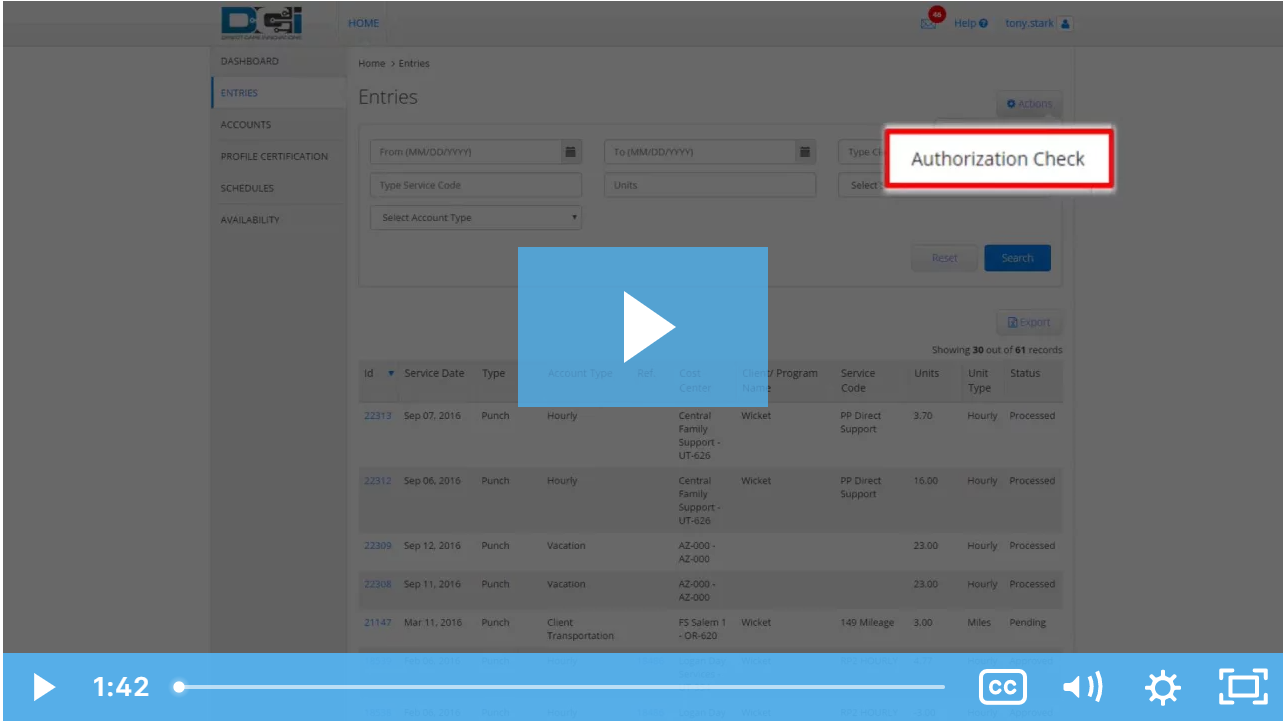...
Description: In this topic, the user will learn how to check available authorizations. Users are able to verify authorization units for current and future service dates. When running an authorization check, the system will alert the employee if the shift:
Results in overtime
...
Overlaps with a published schedule entry
...
Exceeds the authorization balance
Is outside of the authorization dates
...
*Only available with the scheduling module in Service Provider mode.
To run an authorization check:
...
Role Required: Employee (base user)
Permission Required: N/A
Run an Authorization Check
...
Log in to DCI
- Click Home on the main menu
Click Entries on the submenu
Click Actions
Select Authorization Check from the drop-down menu
Complete the form wizard for the proposed shift. Select Account Type, Client, Service Code, Day (date), Check In and Check Out times.
Click
Verify
If the shift passes all
...
rules listed above
...
, the user receives a green
...
check Mark. If the shift violates any
...
rules,
...
the user receives a red X.
Click the video below to launch the video player in a new tab.
Related articles
| Content by Label | ||||||||||||||||||
|---|---|---|---|---|---|---|---|---|---|---|---|---|---|---|---|---|---|---|
|
...
| Page properties | ||
|---|---|---|
| ||
|