Purpose: Provides an overview of the OR PTC DCI web portal; specifically the dashboard and the messaging module. Outcome: User is familiar with the main options available on the dashboard; can send/receive messages via the messaging module. |
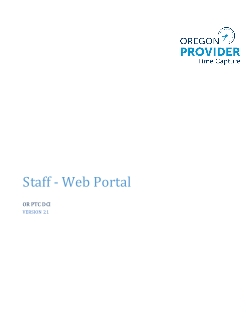

Who uses the Web Portal?
Providers
- Enter historical time and mileage entries.
- View/Edit entries.
- View authorizations and available balance for a given pay period.
- Use the messaging module.
Consumers/Consumer Employer Representatives (CERs)
- View entries made by their provider(s).
- Signoff on or reject entries.
- Use the messaging module.
Staff
- Track/Update provider, consumer, and CER information.
- View/Edit a provider’s time.
- Pull time for providers to be entered into STIM.
Menu Overview
After logging into the web portal, staff will see the following:
- Dashboard: View high priority message alerts, Overtime Gauge, Client Total Hours Per Week widget, Authorizations widget.
- Entries: This will be blank for staff.
- Clients: Click to view all consumers in cost centers you have a role over.
- Employees: Click to view all providers.
- Guardians: Click to view all consumer employer representatives (CERs) in cost centers you have a role over.
- Cost Centers: Click to view all Cost Centers you have a role over.
- Pending Entries: Click to view all pending entries in cost centers you have a role over.
Dashboard Overview
Overtime Gauge
The Overtime Gauge is present on the dashboard for all users with an Employee Profile (this includes providers and staff).
- Staff with the supervisor or auditor role can view the Overtime Gauge for any provider. To view the overtime gauge, type the provider's name into the search bar at the top of the dashboard.
- The arrows on each side of the date can be used to toggle between different weeks for the provider Overtime Gauge being viewed.
- This gauge can be useful to get an overview of the hours a provider is working.
Authorizations
The Authorizations section on the Dashboard is available to the following user types:
- Employee Profile with the Supervisor Role (most staff fall into this category), though they can only look at consumers in Cost Centers they have this role over.
- Employee Profile with no role (providers)
- Client Profile
- Guardian Profile (CER)
The Authorizations section on the Dashboard is visible on the user’s main dashboard under the Home Tab.
To find authorizations for consumers in the Cost Center you have a role over:
- Start typing the consumer’s name and select the appropriate consumer from the list that appears.
- Enter a date during the pay period you want to find authorizations for in the Date of Service field. For example: If you enter the date 2/6/2023, results will include authorizations for the pay period 1/29/2023 through 2/11/2023.
- Click Search.
- The Authorizations section on the Dashboard will display the following:
- Service Code: Service Code indicates which provider this authorization is for. The number at the end of the service code references a specific provider this consumer is linked to. To determine which provider this is, go to the consumer’s profile, click Accounts towards the bottom, and scroll to find the provider associated with this service code.
- Start Date: The authorization’s start date (also the voucher’s start date).
- End Date: The authorization’s end date (also the voucher’s end date).
- Initial Balance: The total number of hours or miles authorized.
- Remaining Balance: The total number of hours or miles in an approved, processed, or paid status.
- Pre-Authorization Holds: The total number of hourly entries in a pending or unverified status.
- Current Available Balance: Current number of hours or miles remaining on the authorization.
Client Total Hours Per Week
This is a quick way to determine how many hours all providers for a particular consumer have worked in a week.
Messaging Module Overview
The Messaging Module allows users to send messages to and receive messages from other OR PTC DCI users. It also allows users to receive automated messages from OR PTC DCI.
To access the Messaging Module:
- Click the envelope in the upper right-hand corner of the screen.
- Click See All Messages.
- The Inbox will display. If you are looking for specific messages, you can use the search functionality.
Messaging Module Restrictions
Users can only send messages to specific individuals based on the Cost Centers they have roles over.
- Supervisor Role can direct messages to the following individuals associated with their Cost Center(s)
- Providers
- Consumers
- Consumer Employer Representatives
- Other staff with the Supervisor Role
- PTC Support Team
- Auditor Role can direct messages to the following individuals associated with their Cost Center(s)
- Supervisor Role
- Payroll Team Role
- Payroll Team Role can direct messages to the following individuals
Messaging Module – Notifications
OR PTC DCI sends automated messages when certain events happen.
Events that trigger automated messages for different types of users include:
- All Users
- Reset Password - A profile’s password was reset by an administrative user.
- User Locked Out - A profile is locked out due to entering an incorrect password five times in a row.
- Changed Password - The user changed their own password.
- User Unlocked - A profile is unlocked after being locked.
- PIN Changed - A profile PIN is changed.
- Payroll Batch Specialist
- Processed - Payroll batch has finished processing.
- Approved - Payroll or billing batch has finished approval process.
- Providers
- Signoff Rejected - Client or guardian rejected one of your entries.
- Approved Authorization Related Business Rule Violation - An entry that violated an authorization related business rule was approved by staff.
- Business Rule Validation Failed - At least one enabled business rule failed for a particular entry.
- Unverified Punch Created - Staff added a punch on behalf of the provider or edited an existing punch, resulting in an unverified punch.
- Compensate Punch Created - An approved punch was canceled. A compensating punch is an offsetting punch that was created to cancel out the original approved punch.
Related articles
Related articles appear here based on the labels you select. Click to edit the macro and add or change labels.
