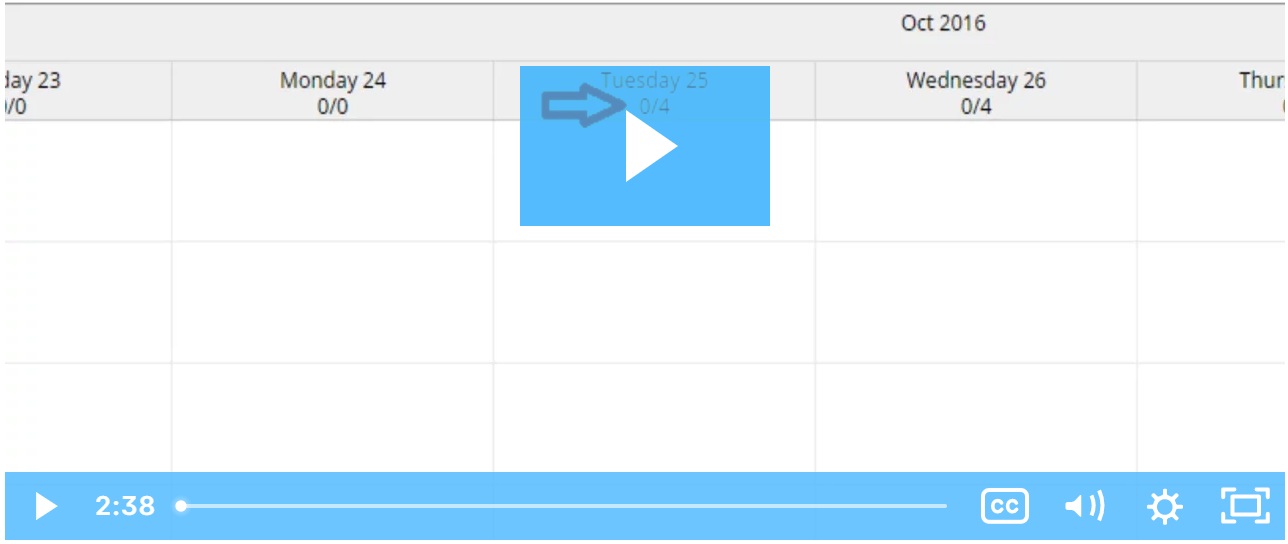
Description: In this topic, the user will learn how to view their schedule.
Role Required: Employee (base user)
Permission Required: N/A
A supervisor or employer will create the schedule. After the schedule has been created it will be published and will be viewable.
The schedule module displays the current week’s schedule listed by all active service accounts
To view a different week, use the arrows or the calendar icon
View the schedule for Today, by Day or by Week
To see a detailed view of the current day’s scheduled shifts click “Today”
Under the date, two numbers are listed (i.e., 8/12)
The first number is the total number of hours worked based on your pending and approved punches
The second number is how many total hours are scheduled for the day
Each shift will display start and end time, total hours, and the client or program name, if applicable
Scheduled Shifts (published) will appear in light blue
On Call Shifts (residential and day program only) will appear in dark blue
Offered Shifts will appear in yellow
My Offered Shifts (shifts you have offered for others pick up) will appear in red
Click the Printer icon to print your schedule in a calendar or list format
Schedule notifications may be received based on the settings of your organization.
If notifications are enabled by your program, you may receive notifications when:
The schedule has been published
If changes are made to the schedule and it is re-published
Your supervisor or employer will create your schedule. Once the schedule has been created it will be published and your schedule will be viewable. Not actions can be taken in the mobile app, the schedule is only viewable.
Click the video below to launch the video player in a new tab.
Related articles appear here based on the labels you select. Click to edit the macro and add or change labels.
|