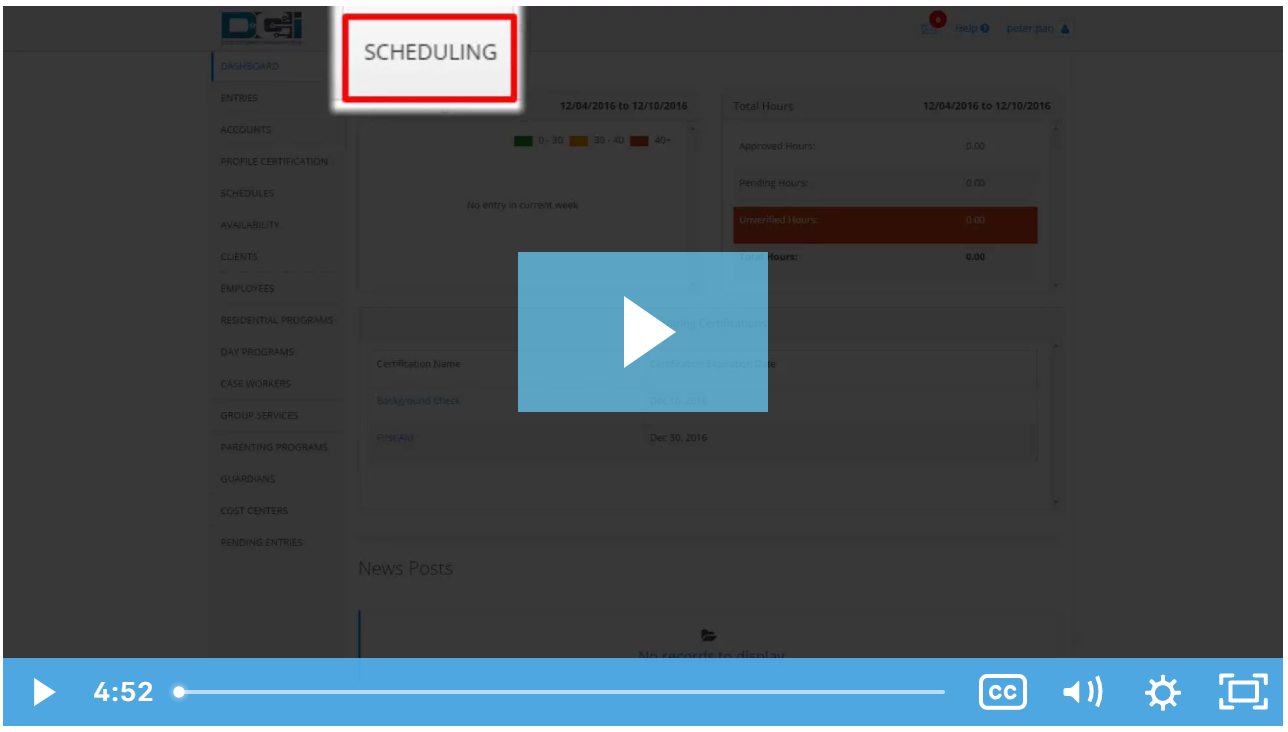Employees can offer published shifts if they are unable to work the scheduled shift. Another employee with an active service account for the same program/client can claim the shift. Shift swaps must be approved by the supervisor before they are complete.
To view shift swapping requests:
- Log in to your personal profile
- Click Scheduling on the top bar
- Click Pending Approvals on the sidebar
- The table will list all shift swap requests for the cost centers you have Supervisor Role for. Action cannot be taken until an offered shift has been claimed by another employee.
- Review the details of the shift swap including:
- Client/Program
- Service
- Employee offering shift
- Employee claiming shift
- The number of hours already worked, the scheduled hours, and the total available weekly hours will be listed under the employee.
- Shift Date
- Shift Time
- Click “A” to approve the shift swap or “R” to reject the shift swap.
- The entry will change from a yellow offered entry to a blue published entry on the schedule. Both employees will be notified of the review.
Additional Notes:
- If no one claims an offered shift, it will revert back to the original employee’s schedule.
- The schedule is automatically updated and re-published when a shift swap occurs. You do not need to revise the schedule based on the shift swap.
This task is limited to users with Supervisor Role.
Click the video below to launch the video player in a new tab.
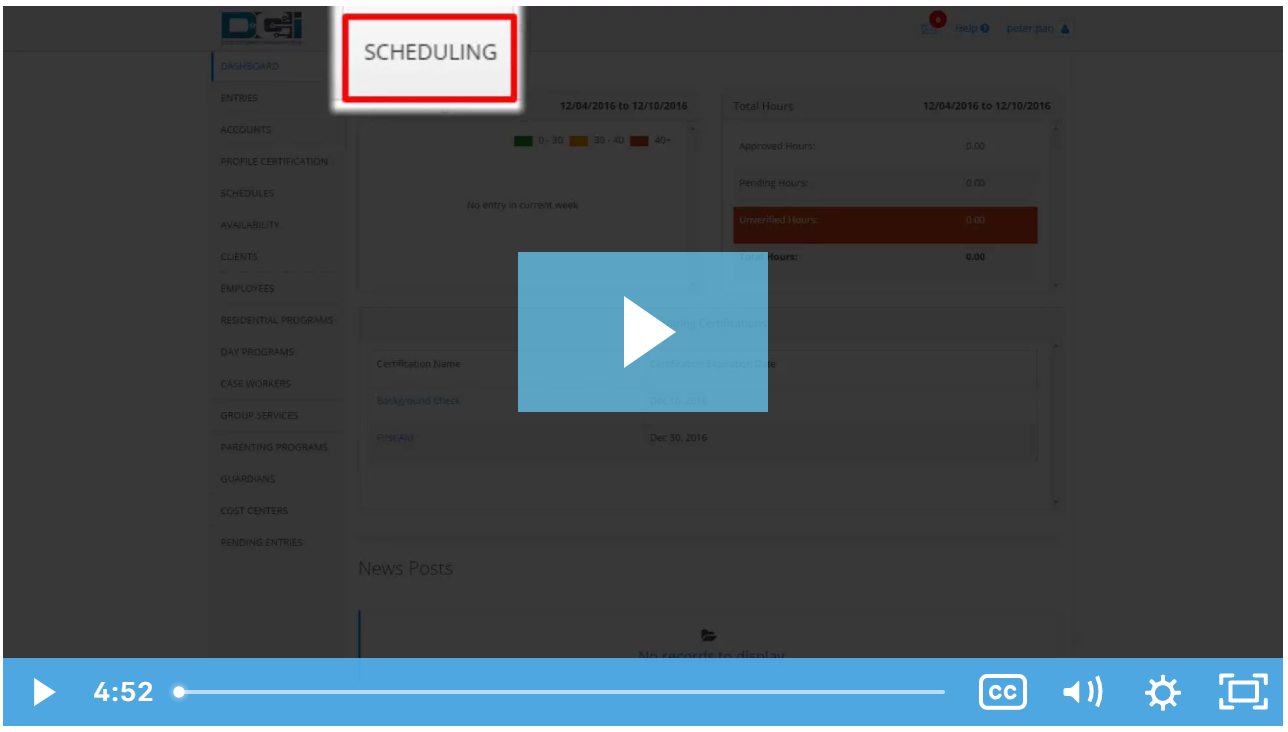
Related articles
Related articles appear here based on the labels you select. Click to edit the macro and add or change labels.