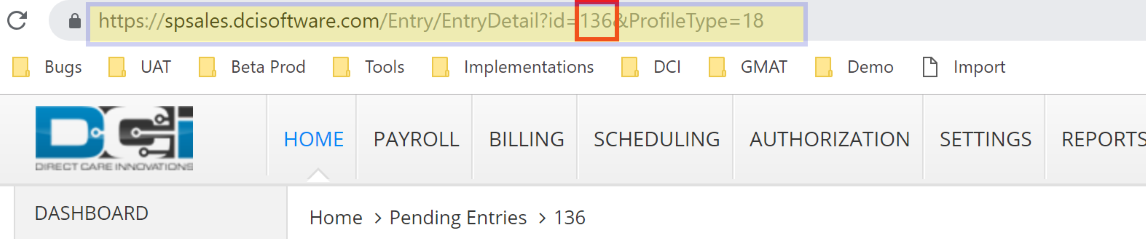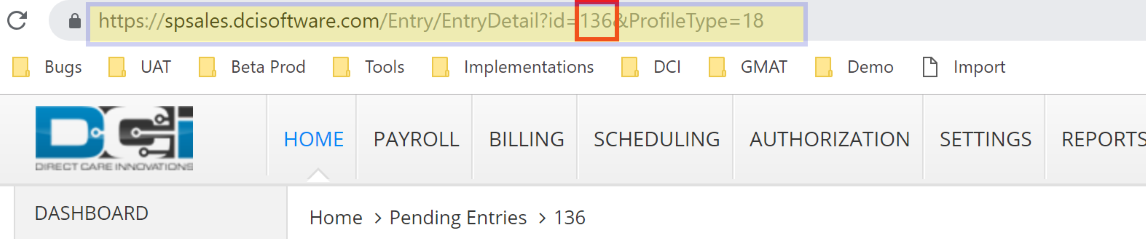In this topic, the user will learn how to manipulate a URL to view the details pages for a particular employee, client, authorization, punch, etc. This process saves time when trying to investigate entries, follow up on authorizations from reports, etc.
- Navigate to any page of the same object type you are trying to access
- For example, if the user is trying to view a punch, open any punch entry in DCI, or if you trying to view authorizations, open any authorization.
- After navigating to the page, locate the URL.
- In the URL navigate to the equals sign (=) with a numeric string following it and then an ampersand symbol (&)
- Replace the numeric string between the equals sign and the ampersand symbol (outlined in the red box below), with the unique id of the object you would like to view.
- Please note this will only work when viewing the same type of object that you wish to view after the URL manipulation
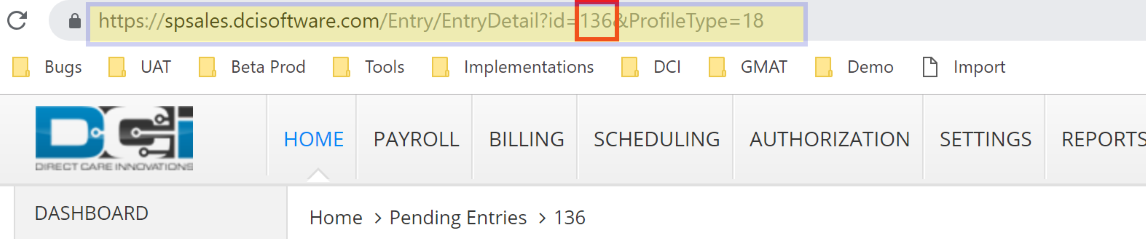
Related articles
Related articles appear here based on the labels you select. Click to edit the macro and add or change labels.