The DCI April 2024 maintenance release for the web portal has be canceled. Thank you for being a valued DCI customer!
The group service attendance entries and group service business rule features outlined below will be included in the May release, and are scheduled to be released as soon as May 8, 2024. Please look for future release communication for date confirmation.
Group Service - Attendance Entries
Users will no longer need to manage both punch and attendance entries for group service! Action taken on the punch entry is automatically mirrored on the attendance entries.
Your action is required before the release date to avoid having mismatched Punch Entries and Attendance Entries for Group Services at the time of the release.
Current state:
- Users manage both the punch entry and the attendance entries
Future state:
- Users manage the punch entry only
- The attendance entries assume the action taken on the punch entry
- When approving, rejecting, canceling, or editing a group service punch, the system will alert the user that the action will also be taken on the associated group service attendance entries and cannot be undone.
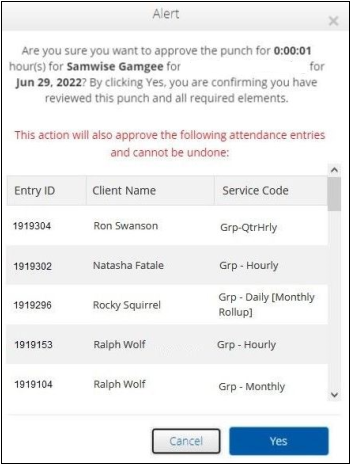
Above is an example of the alert when approving a group service punch entry in the web portal. The alert displays the associated group service attendance entries that will also be approved.
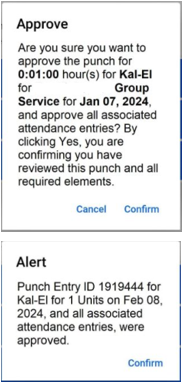
Above is an example of the approval and alert when approving a group service punch entry in the mobile app.
*Action Required:
- The punch entry and all corresponding attendance entries for group services need to be in the same or final status at the time of the release
- Before the release, review group service attendance entries and punch entries to ensure the corresponding entry status match or are in their final status such that no further action needs to be taken on the attendance entries.
Steps to Complete:
- Navigate to the Pending Entries Page
- Click Home on the main menu > Click Pending Entries on the submenu > Use the filters (i.e., service code, cost center) to narrow your entries, click Search > The pending entries table will update
- Take the same action on the punch entry and all corresponding
attendance entries
- Navigate to the Group Services Details Page - Entries tab
- Click Home on the main menu > Click Group Services on the submenu > Select a Group Service > Click the Entries tab > Scroll to the bottom of the entries and click Load More, repeat until all Entries are loaded > Click Export or in DCI view all punch entries and attendance entries for the group service selected
- Review and verify that the punch entry and corresponding attendance entries statuses are the same
- If the statuses differ, take action.
- In the example below the punch entry ID 38886 status is Pending and the attendance entry ID for 38887 and 38888 status is also Pending. The attendance entry ID 38889 status is Approved.
- Action is needed. The punch entry and all corresponding attendance entries for group services need to be in the same status at the time of the release.
- *Please note: The punch entry ID is listed in the Ref. column of the attendance entry
- The following imports are available to update group service attendance entries.
- *Please note: The imports are the only available option to update group service attendance entries post release.
- Import > Entries > Group Service Entry Reject
Import > Entries > Group Service Entry Approval
Resources:
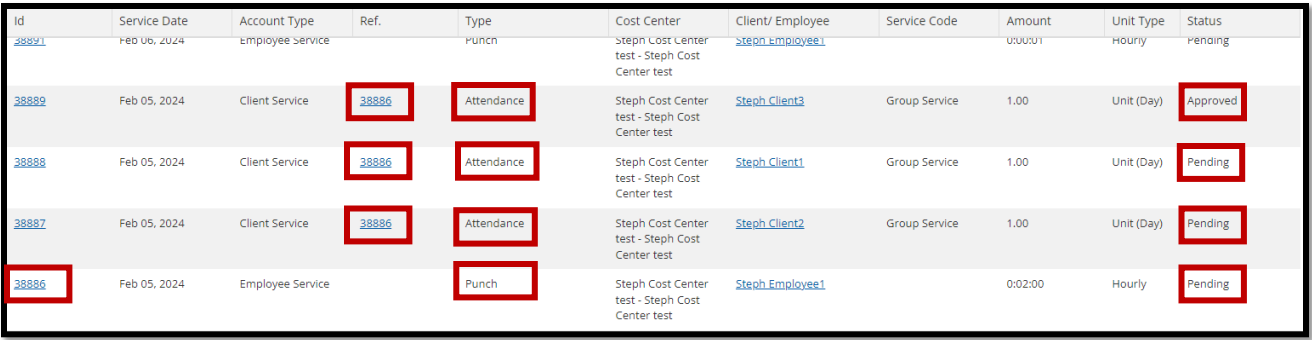
Group Service - Business Rule
We are eager to share that business rules have been expanded to include service codes under the account type group services. The first business rule to be available for group services is authorization remaining balance.
Authorization Remaining Balance
- This business rule restricts or warns that the punch exceeds the authorization remaining balance
- This is a phase 1 business rule that occurs when the employee saves a punch in the web portal or at clock out in the mobile app
- The parameter is a mode 1 hard stop. When the system checks for this business rule, if the punch violates the rule, the punch cannot be saved.
- Service codes under the account type Group Services are only available in Mode 1 (hard stop)
Enable Business Rules
Role Required: Super User
Permission Required: Funding Source Admin
- Log in with personal profile
- Select Settings from the main menu
- Select Funding Sources from the submenu
- Use filters to enter parameters and click Search
- Click anywhere in the selected funding source row to view the details page
- Scroll down and click the Service Codes tab
- Use filters to locate a specific service code
- Click anywhere in the service code row to view the details page
- Scroll down and click the Business Rules tab to display the business rule table
- Select a Business Rule to open the details page
- Click Actions
- Select Edit Business Rule from the drop-down menu
- Click the Enable Checkbox
- Click Save
- Click Yes to confirm
*Please note: The Authorization Remaining Balance business rule is hard coded to mode 1 (hard stop) and cannot be edited
Resources:
Database Schema
No updates for this release