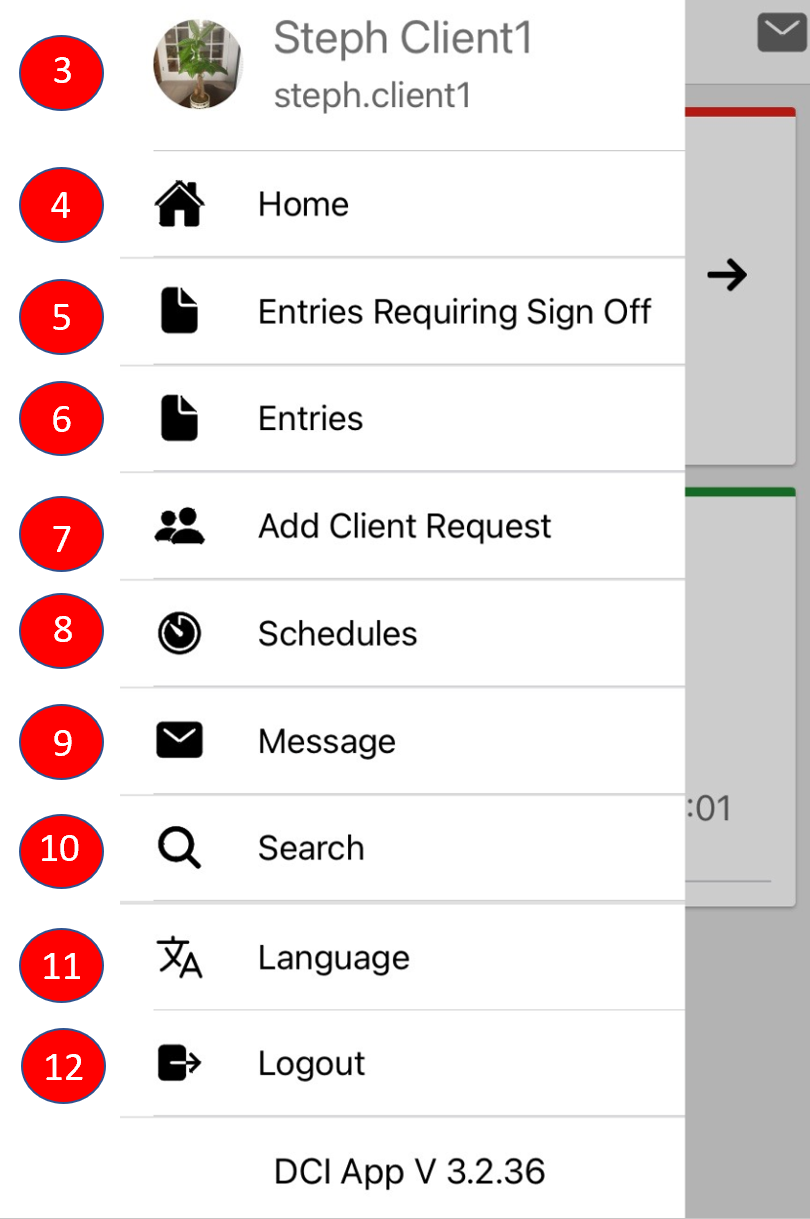...
- Log in to the DCI mobile app
- Click the three horizontal lines icon in the upper left-hand corner to open the menu flyout options
- Profile - Click to view the clientimage or signature. Select the Action button to add an image or
- Home – Click to returnto the dashboard
- Entries Requiring Sign Off – Click to review and approve or reject time entries requiring client sign off
- Entries – Click to access all of the time entries for services received
- Add Client Request– Click to request service. Only active if scheduling module is enabled for the program.
- Schedules – Click to access client schedule. Only active if scheduling module is enabled for the program.
- Message – Click to open the messaging module
- Search –Clickto search for specific messages or entries
- Language- Click to select a preferred language
- Logout – Click to log out and return to the login page
- Please Note: App users are automatically logged out after a certain period of time (determined by the organization)