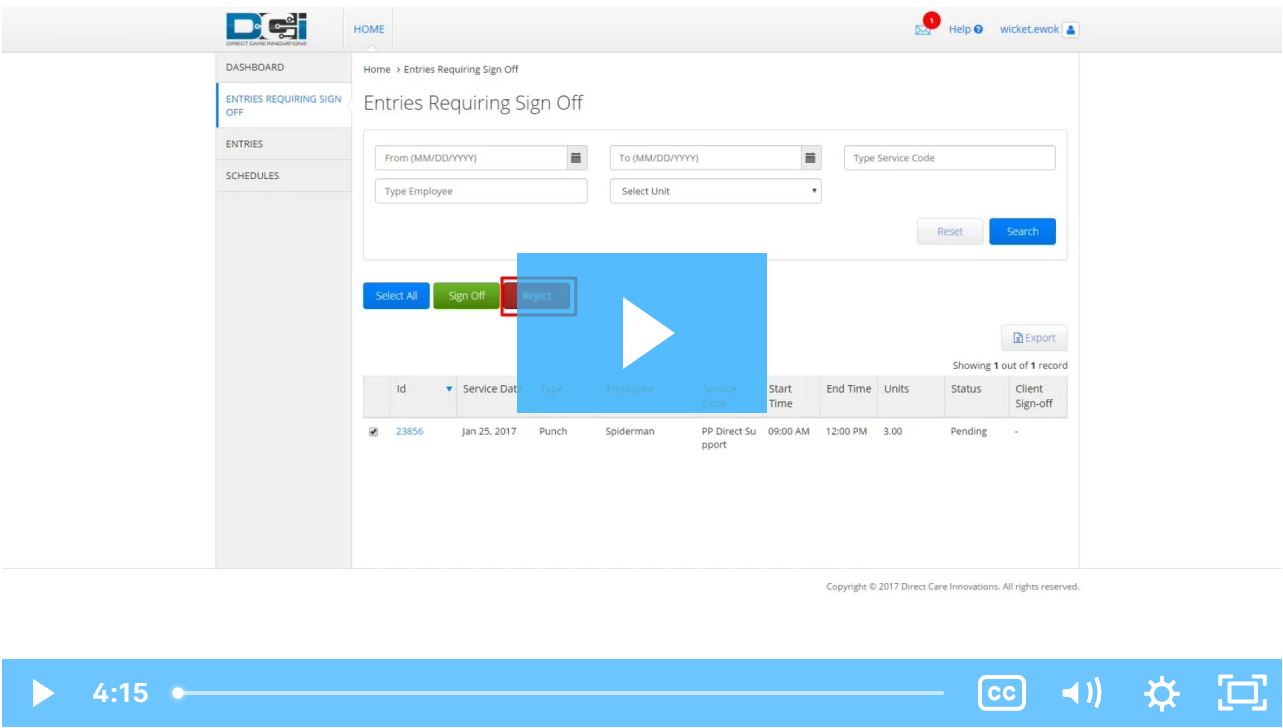Description: In this topic, the user will learn how to sign off on punch entries for services received.
Role Required: Client
Permission Required: N/A
Review Punch Entries
- Log in to DCI
- Click Entries on the submenu
- To approve a single punch, click the checkbox in the punch row and click the green "Sign Off". You can also approve multiple entries by clicking the checkboxes for every punch you want to sign off on.
- To approve all entries, click the checkbox in the Table Header, next to "Id" to select all entries in the table. Click the green "Sign Off" button.
- To reject a single punch, click the checkbox in the punch row and click the red "Reject". You can also reject multiple entries by clicking the checkboxes for every punch you want to reject.
- To reject all entries, click the checkbox in the Table Header, next to "Id" to select all entries in the table. Click the red "Reject" button.
A punch should be rejected if:
- Any information in the punch entry row is incorrect (i.e. incorrect date, number of units, employee, etc.)
- The shift was not worked
If a punch entry is rejected, please notify a supervisor so they may follow up with the employee.
Click the video below to launch the video player in a new tab.
Related articles