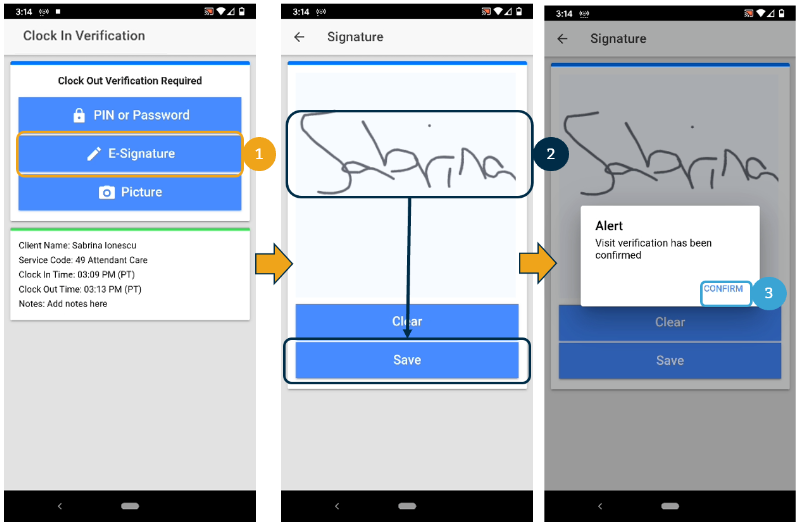Description: In this topic you will learn how to sign electronically with E-Signature EVV. This guide is for clients using E-Signature EVV. If your employee is using the DCI mobile App to record punches and you are using E-Signature as an EVV method, follow the steps in this guide below.
Role Required: Client
Permission Required: N/A
E-Signature EVV
- The employee will click E-Signature button and hand you the device
- Use your finger, stylus or adaptive device to draw your signature on the screen
- If you approve your signature click Save
- Please note if the save button is selected without a signature entered onto the device, an alert will appear and you will not be able to proceed
- If you want to try again, click Clear
- You can repeat this as many times as necessary
- If you approve your signature click Save
- Once the signature is saved, the employee will click Confirm in the alert window to validate the signature