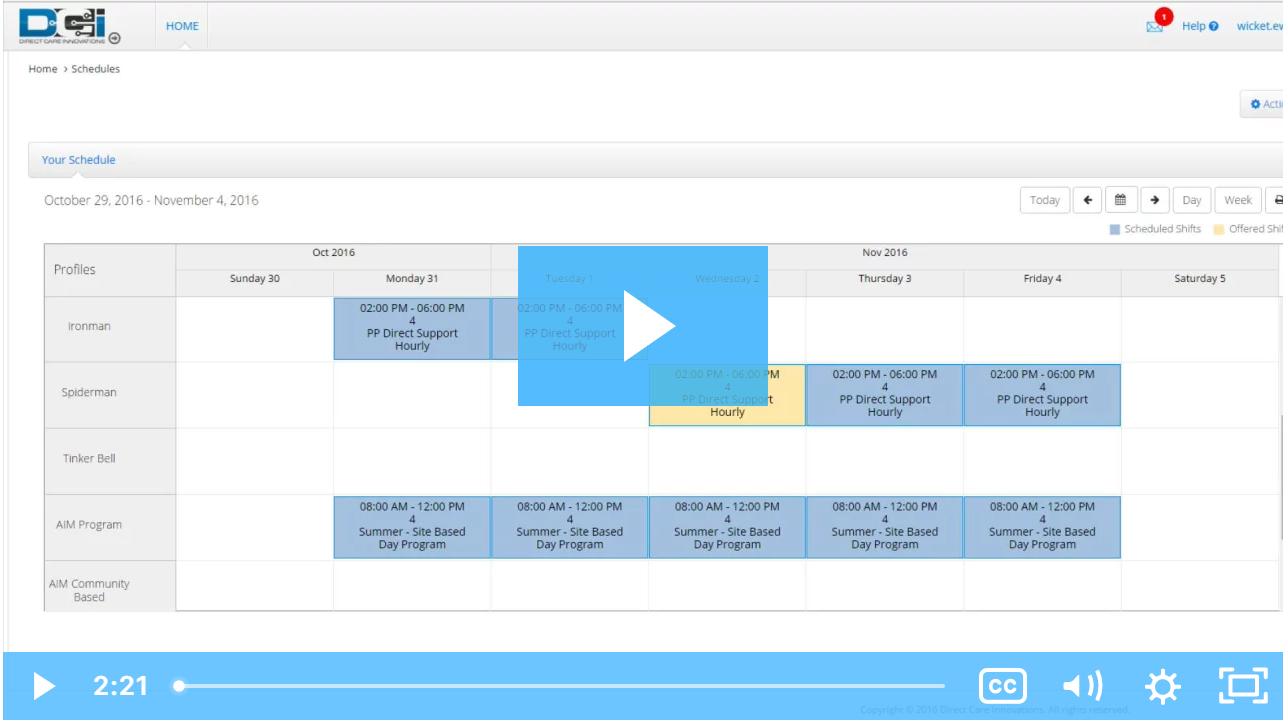Description: In this topic, the user will learn how to view their schedule. The client schedule is a convenient way to view all shifts for all associated employees, easily request services, and receive notifications when changes are made to the schedule.
*Please note: The client schedule is visible after the supervisor has published it.
Role Required: Client
Permission Required: N/A
View Schedule
- Log in to DCI
- Click Home on the main menu
- Click Schedules on the submenu
- View the schedule in the Your Schedule tab
- The schedule module displays the current week’s schedule listed by the profile. Any employee with an active service account linked to the client will appear. Connected day or group service programs will also be listed.
- Each published shift appears in blue and displays the start and end time, total hours, and the employee or program name.
- Click the Today button to see a detailed view of the current day’s scheduled shifts
- Use the arrows or the calendar icon to view a different week
- Click the printer icon to print the schedule
Click the video below to launch the video player in a new tab.
Related articles