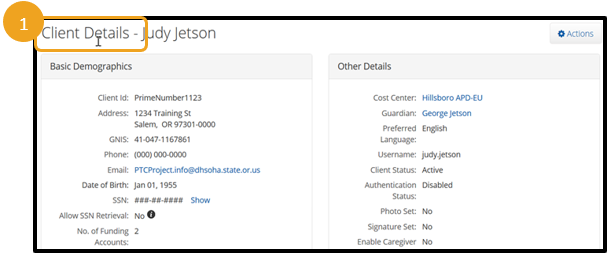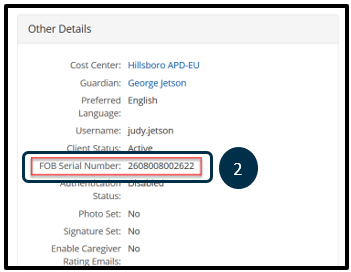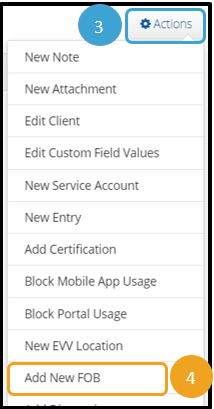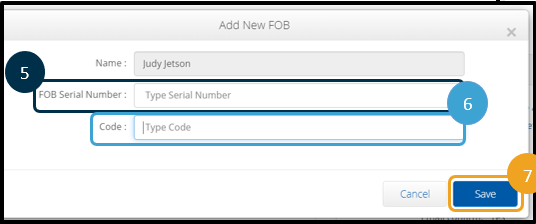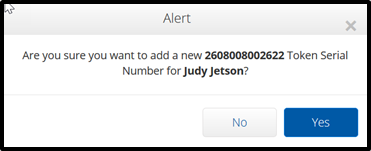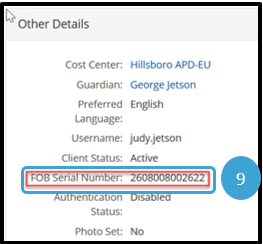Purpose: This outlines the steps required to successfully link a consumer to a fob in the local office. These steps assume the local office has a fob stored locally.
Outcome: The consumer is now linked to a fob.
Relevant Business Process: 1.3.4 Return or Request a Fob in the Local Office
If a consumer asks for a fob and the local office has a fob on hand, this fob can be linked to the consumer. The consumer can then take this fob to use. Follow the below steps to link the fob.
If a provider requests a fob on behalf of their consumer, the fob must be given directly to the consumer. If the consumer does not want to come to the office to pick up the fob or if you do not have a fob on hand, request one from the PTC Support Team by emailing a request with the consumer’s name, prime number, and mailing address.
Steps to Link a Fob
- Locate the consumer’s profile in OR PTC DCI by searching for the consumer by name and/or prime number in the Clients tab. Click on the row containing the consumers information. This will take you to the Client Details page.
- Verify the consumer does not already have a FOB Serial Number assigned in the Other Details section. The example to the right shows there is a fob already associated with this profile. If there is already a fob associated with the account but they do not have the fob, please follow the steps in Unlink a Fob, then follow the steps in this QRG to link a new fob.
- Click Actions on the Client Details page.
- Click Add New FOB.
- In the Add New FOB screen, type the serial number located on the back of the fob into the field labeled FOB Serial Number.
- Press the red button on the fob to display a six-digit code. Enter the six-digit code into the field labeled “Code”.
- Click Save.
- Click Yes on the Alert.
- The fob is linked to the consumer. You can see the FOB Serial Number is now listed under Other Details on the consumer’s profile.
- Email the PTC Support Team an update with the consumer’s name, Prime Number and the associated FOB Serial Number. Use this template.
- To: PTC.Support@odhsoha.oregon.gov
- Subject Line: Fob linked to client profile
- Body of Email:
- Consumer’s name
- Prime Number
- FOB Serial Number
- Date of fob linking
- Narrate in Oregon Access that the fob was provided to the consumer, including the Serial Number. Before handing the fob over to the consumer, ensure you have sanitized the fob.
Related articles