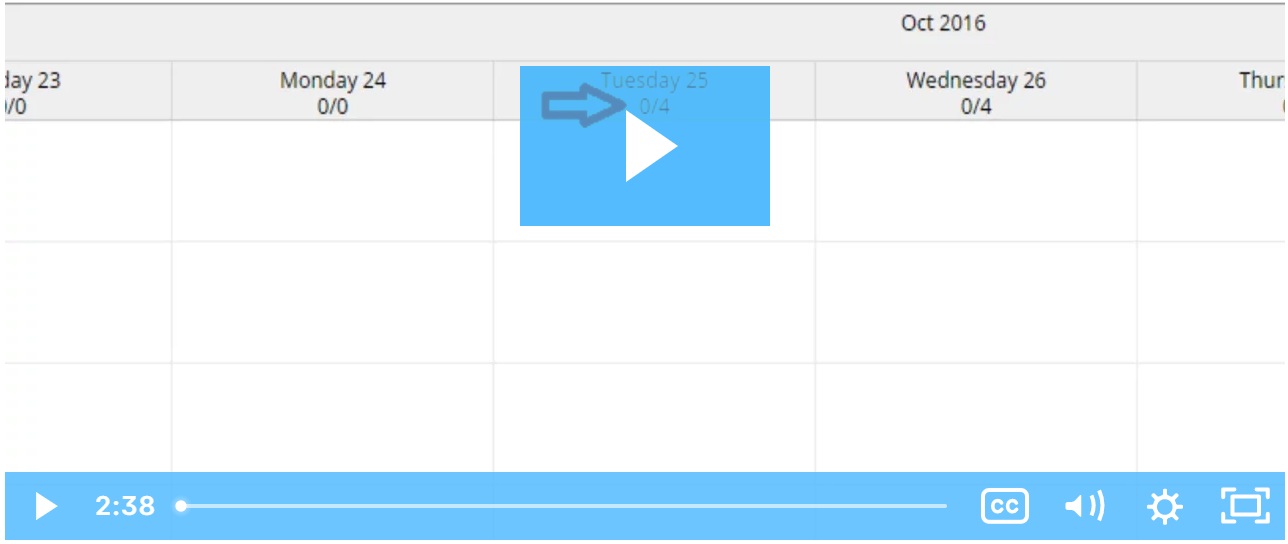The scheduling module is a convenient way to see all scheduled shifts, even if you work in multiple cost centers. Your schedule can be seen once your supervisor has published it.
To view your schedule:
- Login to your personal profile
- Click “Schedules” on the sidebar
- The schedule module shows:
- The current week’s schedule listed by service account
- Each shift including start and end time, total hours, and the client/service/program
- The number of hours worked and the number of hours scheduled under each date
- To see a detailed view of the current day’s scheduled shifts click “Today”
- To view a different week, use the arrows or the calendar icon.
Tips:
- You will receive notifications when:
- The schedule has been published
- If changes are made to the schedule and it is re-published
- A shift swap request has been approved or rejected
- Your schedule can also be accessed from your mobile device
- Click the printer icon to print your schedule. Keep in mind that you will need to refer to the schedule in DCI if any changes are made.
See Also:
- Offer and Claim Shifts How-To
- View Employee Schedule Video
- Shift Swapping Video
- Schedule Module User Guide
Click the video below to launch the video player in a new tab.
Related articles