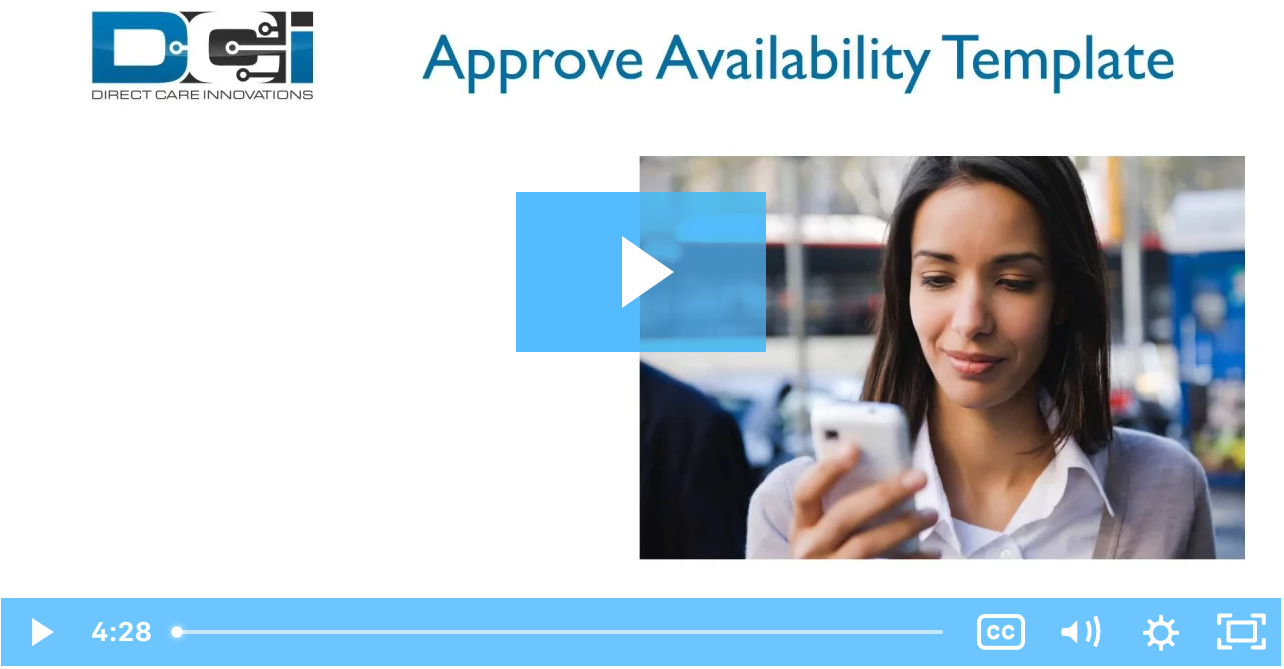Description: In this topic, the user will learn how to approve employee availability templates. Employees are able to create availability templates so that supervisors know when they are available to work. Availability templates may be reviewed and rejected or approved.
*Please note: If approved, supervisors are unable to schedule an employee outside of their approved availability templates.
Role Required: Super User, Supervisor
Permission Required: N/A
Approve an Employee’s Availability Template
- Log in to the DCI web portal
- Click Scheduling on the main menu
- Click Availability Templates on the submenu
- Use the filters to search for the employee’s availability templates and click Search
- Click anywhere on the template row to open the Availability Template Details page
- After reviewing the template, return to the Availability Templates page.
- Click A to approve the template
- *Please note: If approved, supervisors are unable to schedule an employee outside of their approved availability templates.
- Click the red R to reject the template
- Click A to approve the template
- Return to the Availability Templates page at any time to view an employee’s availability
Click the video below to launch the video player in a new tab.
Related articles