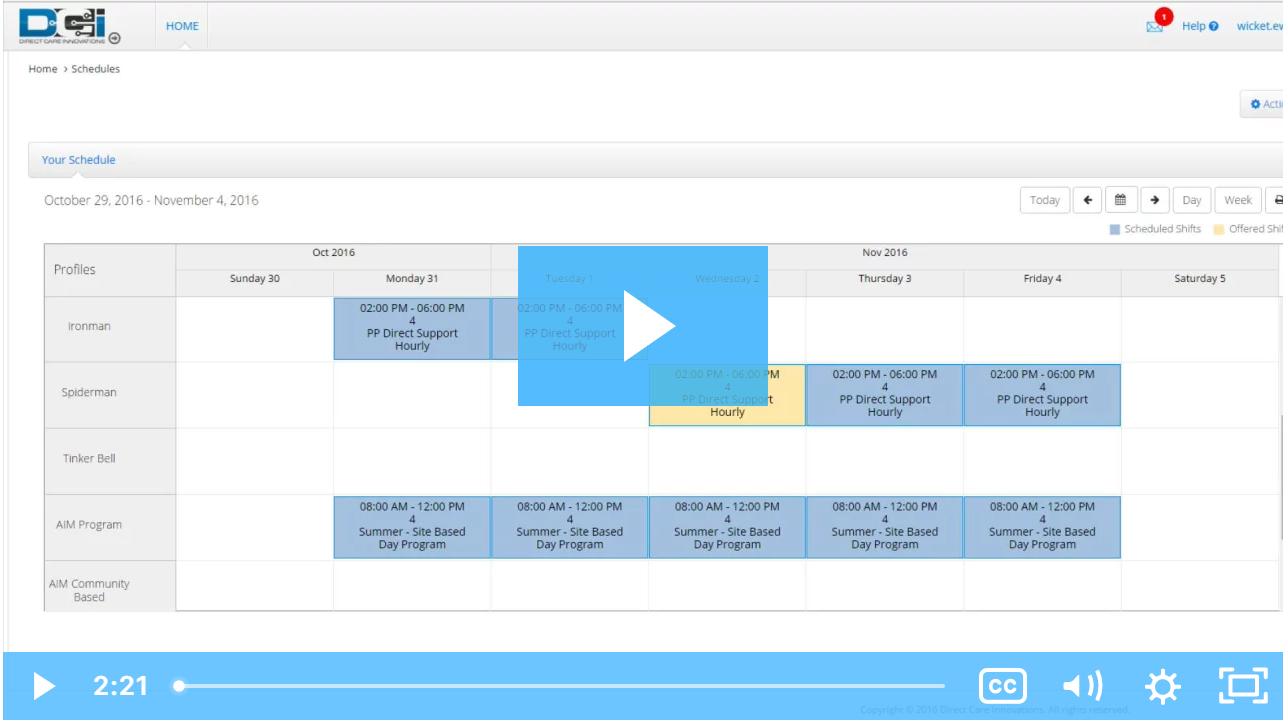The client view of the schedule allows the client to:
- A convenient way to view all shifts, even if he or she has multiple employees
- Request services directly in the system
- Receive notifications when changes are made to the schedule
Your schedule can be seen once your coordinator has published it. To view your schedule:
- Log in to your personal profile.
- Click “Schedules” on the sidebar.
- The schedule module displays the current week’s schedule listed by the employee. Any employee with an active service account linked to you will appear in the list. If you attend a Day or Group Services Program, these programs will also be listed.
- Each published shift will appear in blue on your schedule including start and end time, total hours, and the employee or program name.
- To see a detailed view of the current day’s scheduled shifts click “Today.”
- To view a different week, use the arrows or the calendar icon.
- Click the printer icon to print your schedule.
Click the video below to launch the video player in a new tab.
Related articles