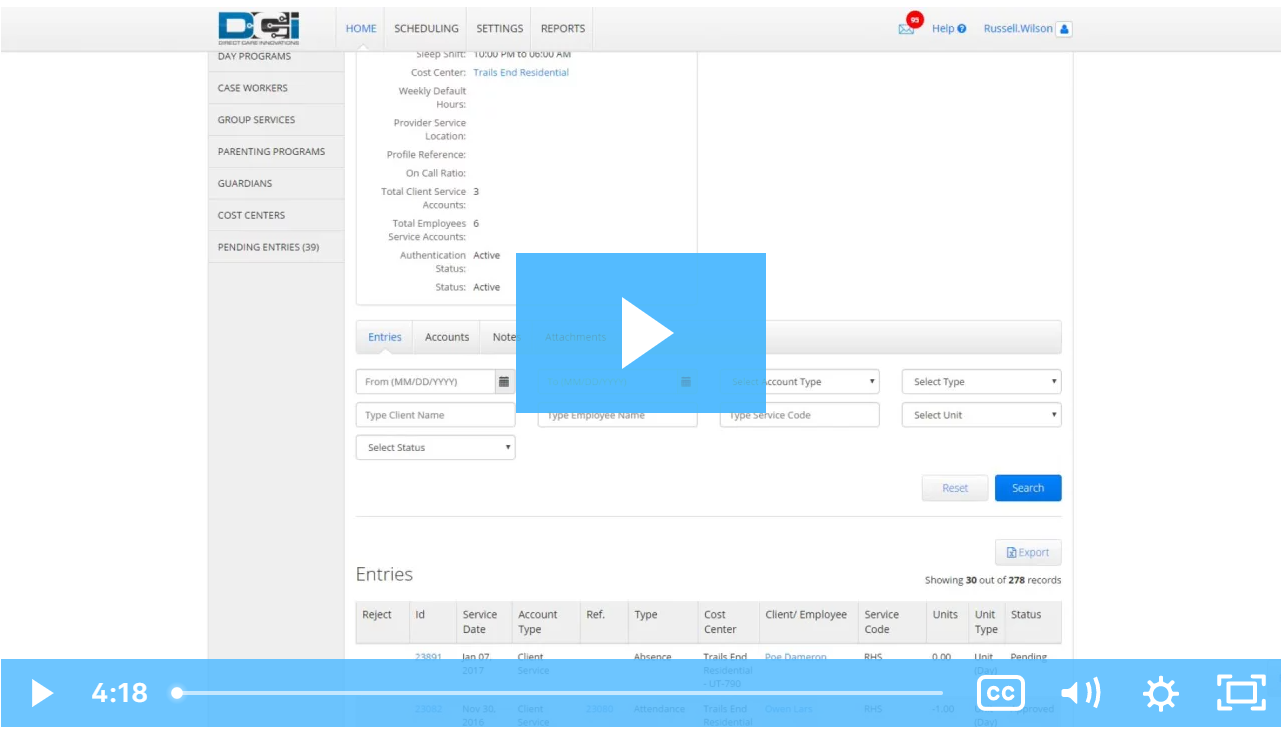Residential Program Attendance should be approved shortly after the end of the month, or as instructed by your supervisor. To approve client attendance:
- Sign in to your Personal Profile
- Click the Residential Programs on the sidebar
- Search for the program using the filters, and click "Search"
- Click anywhere in the Program row on the table to open the Program Details page
- Click "Approve Attendance"
- Under the Program Details window, select the date range you are approving attendance for (i.e. If approving for October, the Select Date would be 10/01/2015 and the To date would be 10/31/2015)
- Click "Submit"
- The table will display all clients in the program, once per service. For example, if a client has both Residential and Room & Board, he or she will be listed twice. Review each row, ensuring the number of absents and the number of presents to be generated are correct.
- Click the "Verify All" button to verify for all clients at once, or click the "Verify" button in each row to verify one at a time. If attendance was already generated, the Verify button will not be available.
- Click "Yes" on the confirmation window
NOTE: This task requires Supervisor Role.
Was a client absent? See the "Enter Client Absence" How-To.
Need to approve Day Program or Group Service Attendance? See the "Approve Client Day Program and Group Service Attendance" How-To.
Click the video below to launch the video player in a new tab.
Related articles