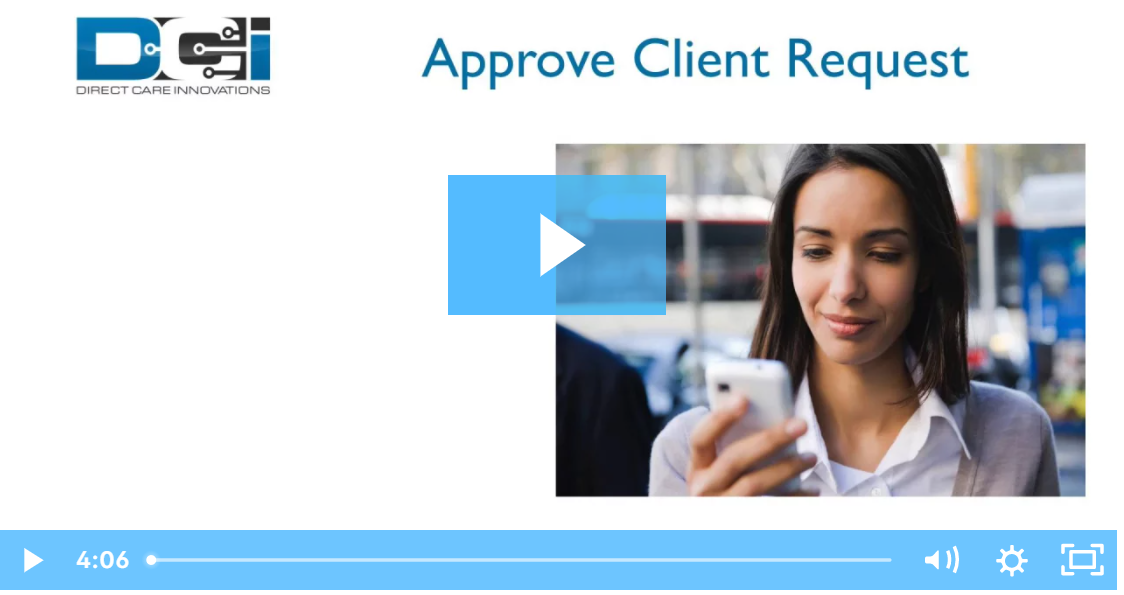Description: In this topic, the user will learn how to approve client requests for service. Clients are able to request service for a specific date and time, as well as the preferred employee. Supervisors of the client’s cost center will receive a notification when a new request is submitted if messaging templates are enabled.
Role Required: Super User, Supervisor
Permission Required: N/A
View Client Requests
- Log in to DCI
- Click Scheduling on the main menu
- Click Client Requests on the submenu
- The results table will display all client requests for the cost centers for which the user has the supervisor role
- Review the details of the request and take appropriate action:
- Click A to approve the request. The entry will move from pending to published status.
- Click the blue E to edit the shift time or the requested employee
- Click the red R to reject the request
- If messaging templates are enabled, the client/guardian will be notified when the review is complete.
Click the video below to launch the video player in a new tab.
Related articles