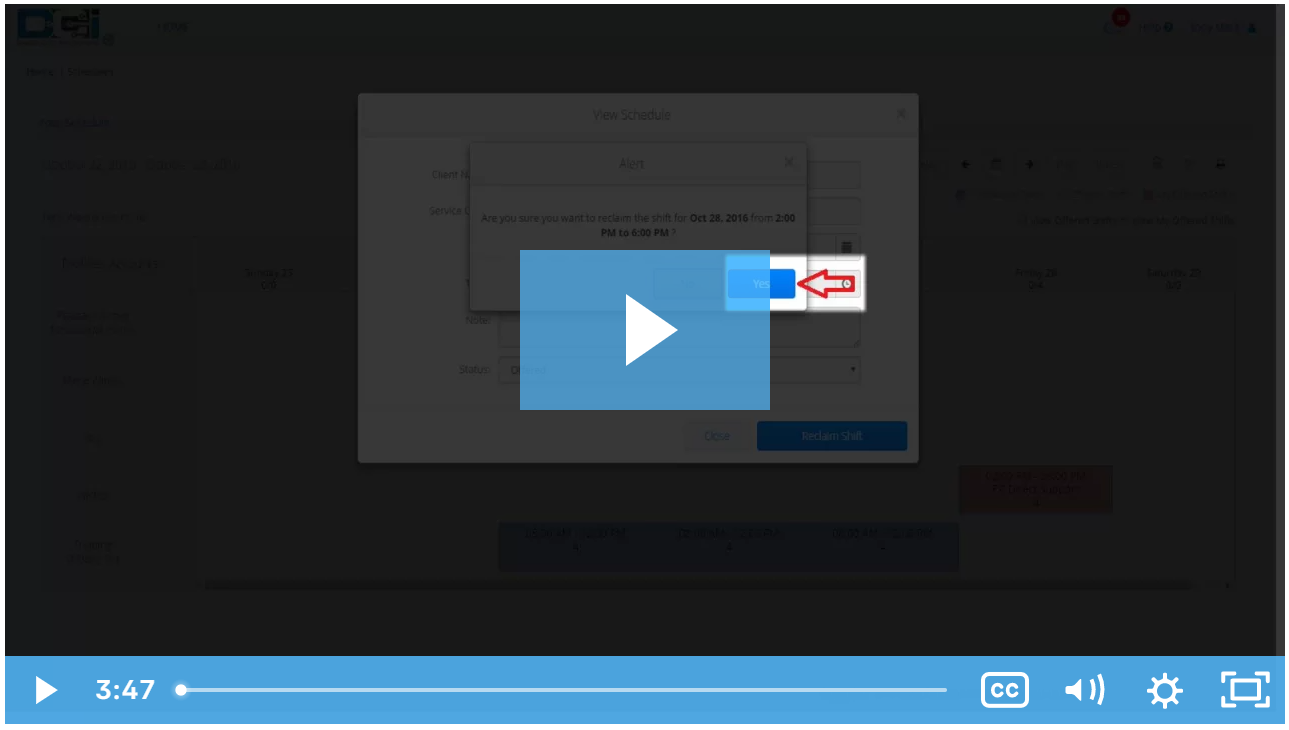Description: In this topic, the user will learn how to offer and claim shifts. If an employee is unable to work a scheduled shift, they can offer the shift for another employee to claim. This request then flows to the supervisor for review and approval.
Role Required: Employee (base user)
Permission Required: N/A
Offer Shift
- Click Home on the main menu
- Click Schedules on the submenu
- Click the shift to offer
- On the shift details pop-up, click the blue Offer Shift button.
- Click Yes to confirm
- The offered shift will turn red
When another employee has claimed the offered shift, the supervisor will review the schedule swap. If messaging is enabled, a notification will be sent when this review is complete. If the swap is approved, the offered shift will no longer appear on the schedule. If no one claims the offered shift or the supervisor rejects the swap, it will be added back to the schedule and the user will be responsible for working the shift.
If you are able to work the shift, rescind the offer.
Rescind Offer
- Click the shift to open the details
- On the shift details pop-up, click the blue Reclaim Shift button.
- Click Yes to confirm
- The shift will appear blue again on the schedule
To see shifts that other employees have offered, select the checkbox next to “View Offered Shifts” above the calendar. Only shifts that you have an active service account for will appear on the offered shifts schedule. Offered shifts will appear in yellow.
To select an offered shift:
- Click the shift you want to claim.
- Click “Claim Shift”.
- Click “Yes” on the confirmation window.
The shift will remain yellow until it is reviewed by your supervisor. You will receive a notification when the shift swap has been reviewed. If the swap is approved, the shift will appear blue on your schedule. If it is rejected, it will be given back to the original employee.
To cancel your claim request:
- Click the shift.
- Click “Cancel Request”
- Click “Yes” on the confirmation window.
Click the video below to launch the video player in a new tab.
Related articles